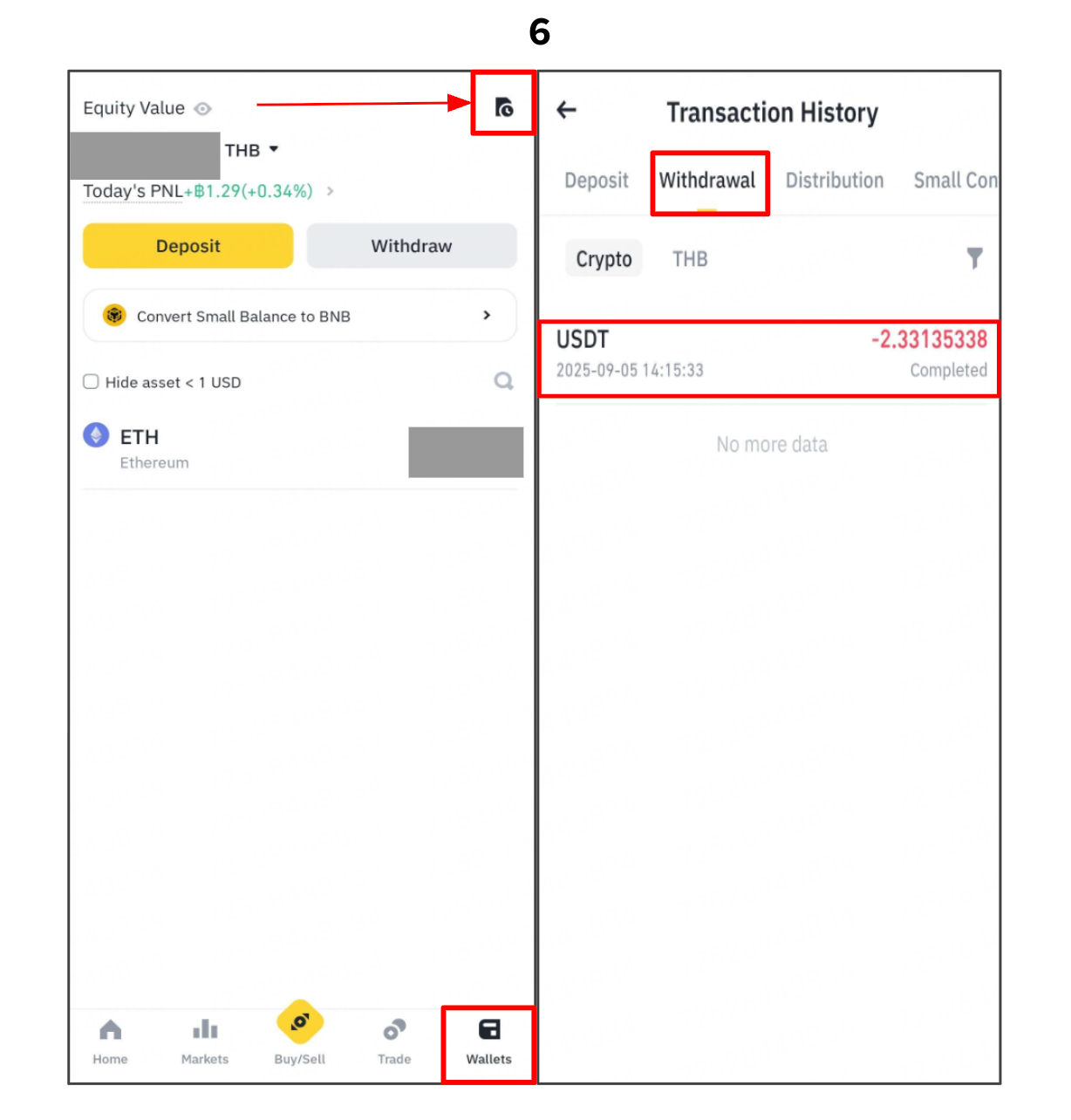How to make an Internal Transfer to another BINANCE TH Account
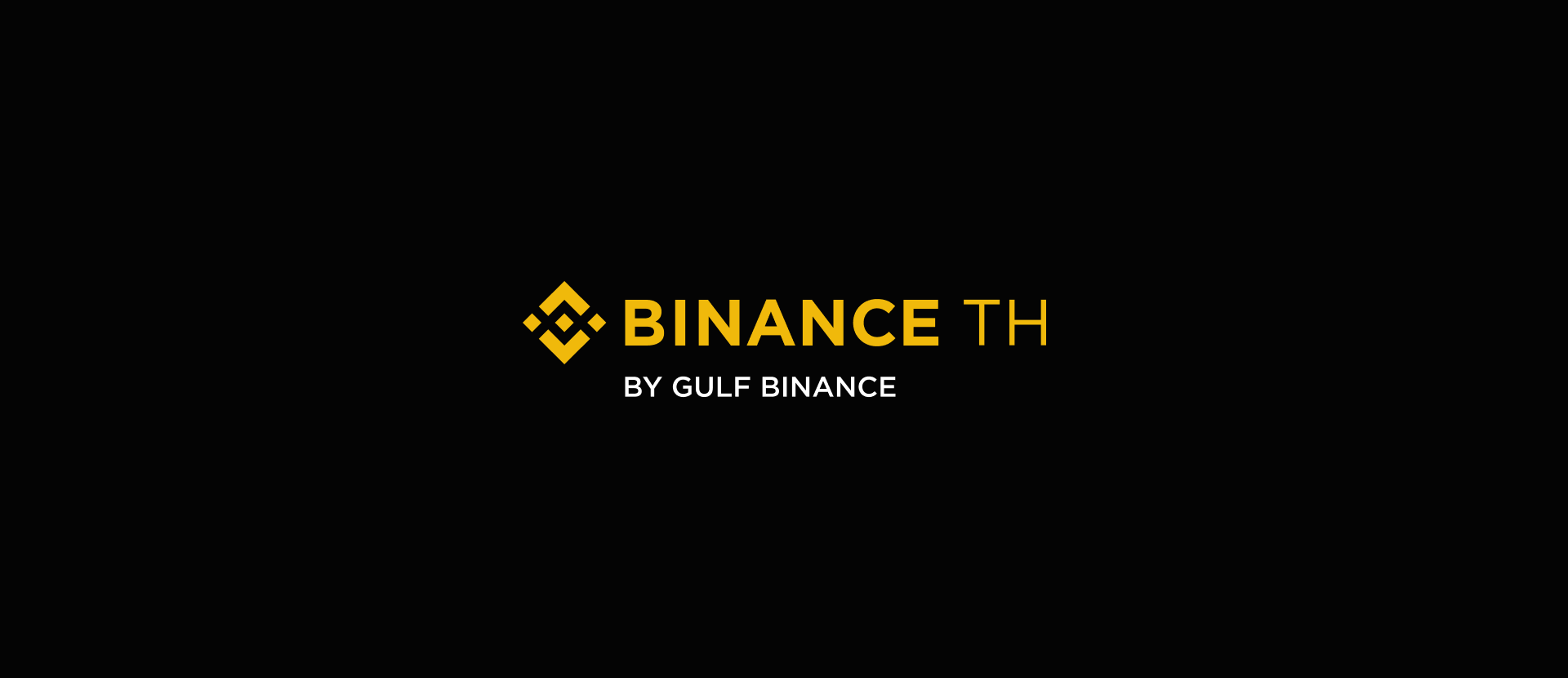
You can easily transfer funds between BINANCE TH accounts using the internal transfer function. This feature offers zero transaction fees. In the following guide, we'll show you step-by-step how to make an internal transfer on both the BINANCE TH website and mobile application.
Website
1.Log in to your Binance TH account, go to the [Wallet] section, and select [Withdraw]. Then, choose [Crypto Withdraw] to proceed.
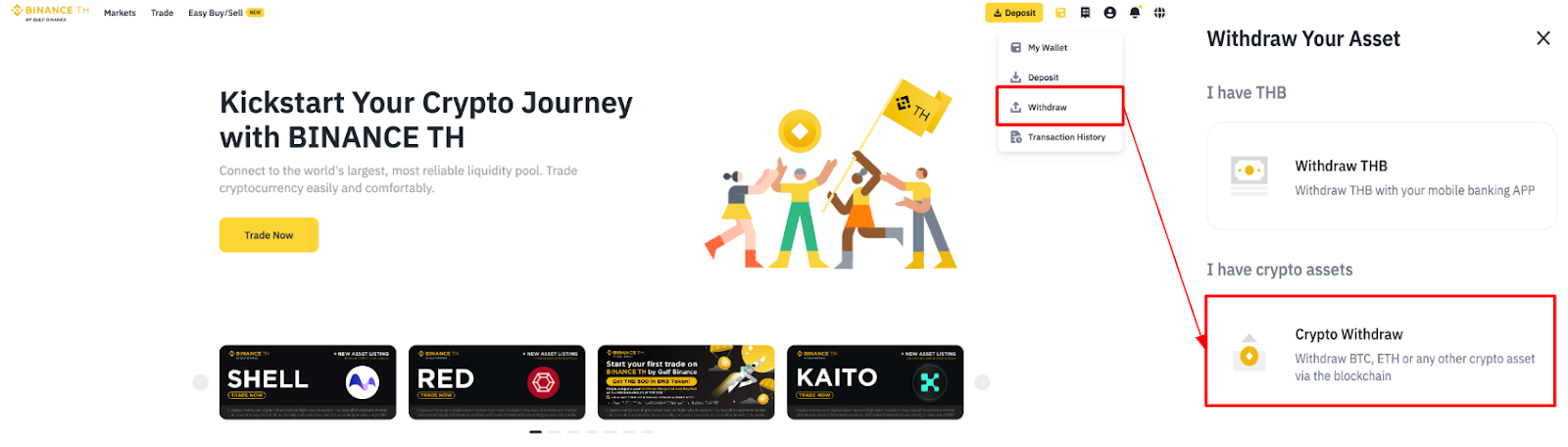
2.Select the cryptocurrency you want to withdraw, for example, BNB.
3.Under the "Withdraw to" section, select [Binance TH User]. Then, choose your preferred send method: Email, Phone, or Binance TH UID.
When "Binance TH User" is selected, the recipient information section will display as follows:
3.1) Email: Enter the recipient’s email address (Max. 50 characters).
3.2) Phone: Select the country code (Default: +66) and enter the recipient’s phone number.
3.3) Binance TH UID: You can find your BINANCE TH UID in the user dashboard
Note (Optional): You can add a message for the recipient (Max. 50 characters).
4. Enter the withdrawal amount, or click [Max] to withdraw the full available amount. Review the “Receive Amount” and click [Confirm].
5. In the confirmation popup, review the transfer details and click [Continue]. Complete 2FA verification process, then click [Submit]. A final popup will confirm the transaction is processing.
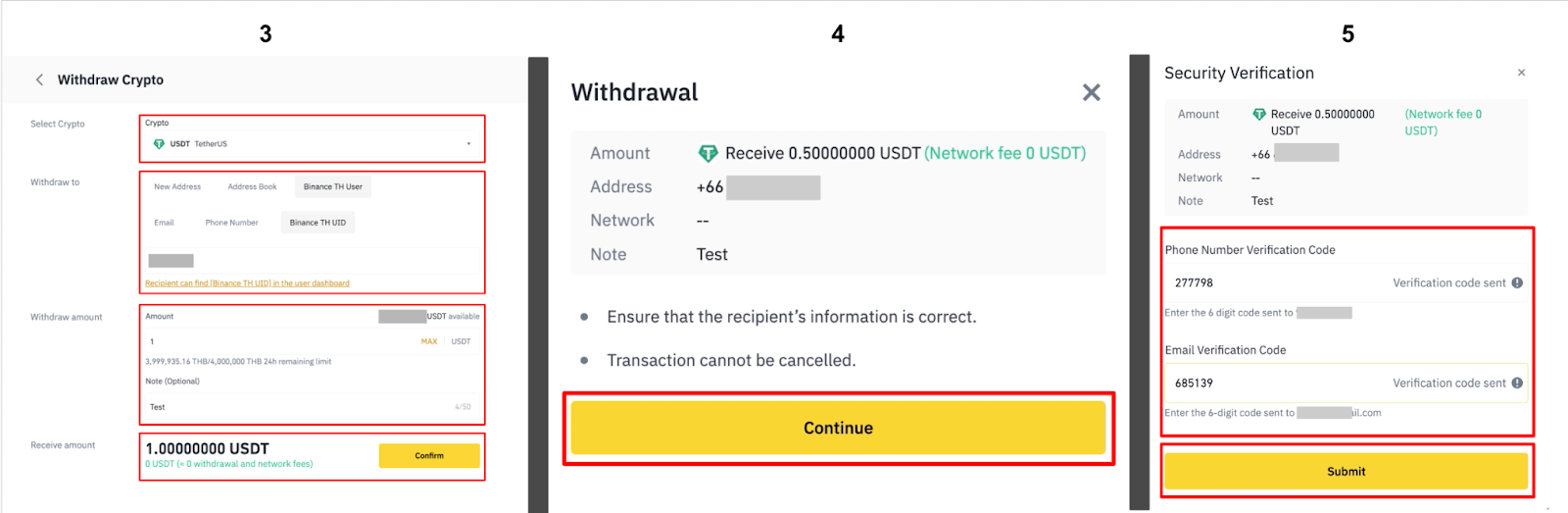
6. You can check your transaction history in the “Recent Withdrawals” section or go to [Wallet] - [Transaction History]. Then choose type Withdrawal.
Please note that for an internal transfer within Binance TH, no TxID will be created. The TxID field will be shown as “INNER_WITHDRAW_Number” and you will see an internal transfer ID. In case you encounter any issues with this transaction, please provide the ID to Binance TH Support for more assistance.
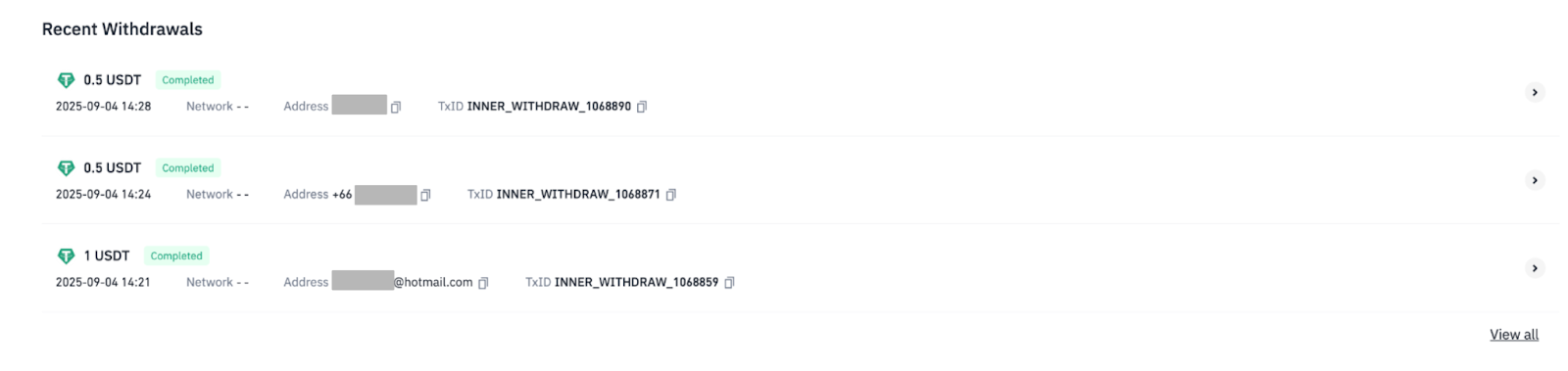
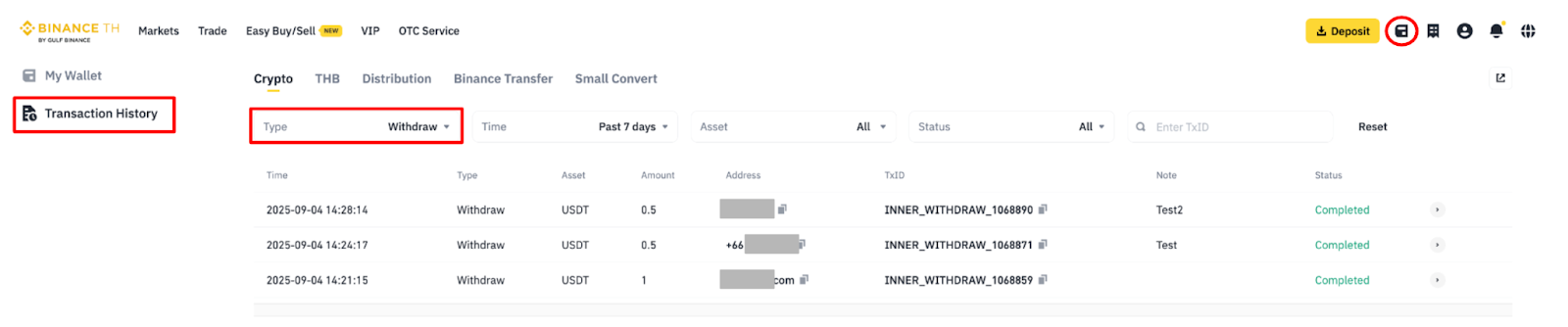
Application
1. Log into your Binance TH account and click [Withdraw] at Home on the application.
2. Select the cryptocurrency you want to withdraw, for example, USDT. Then Select 'Send via Email/Phone/UID' to initiate an internal transfer for Binance TH users.
3.In the 'Recipient Information' section, you can choose the recipient details from the dropdown options below:
2.1) Email: Enter the recipient’s email address (Max. 50 characters).
2.2) Phone: Select the country code (Default: +66) and enter the recipient’s phone number.
2.3) Binance TH UID: You can find your BINANCE TH UID in the user dashboard
Note (Optional): You can add a message for the recipient (Max. 50 characters).
4. Enter the withdrawal amount, or click [Max] to withdraw the full available amount from your assets ,then click [Withdraw].
5. After clicking the [Withdraw] button, it will show the internal transfer details. Please review the information carefully, then click [Confirm] to proceed. Complete 2FA verification process, then click [Submit]. A final popup will display a summary page with details of the internal transfer.
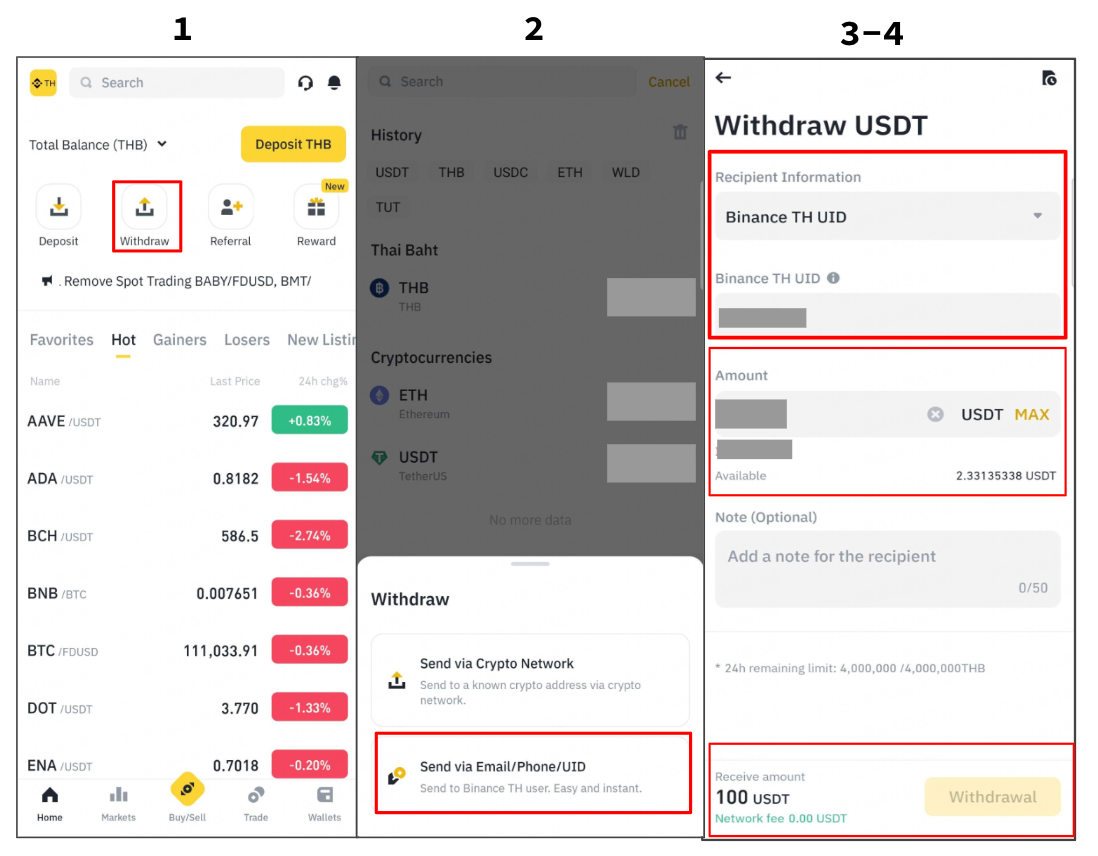
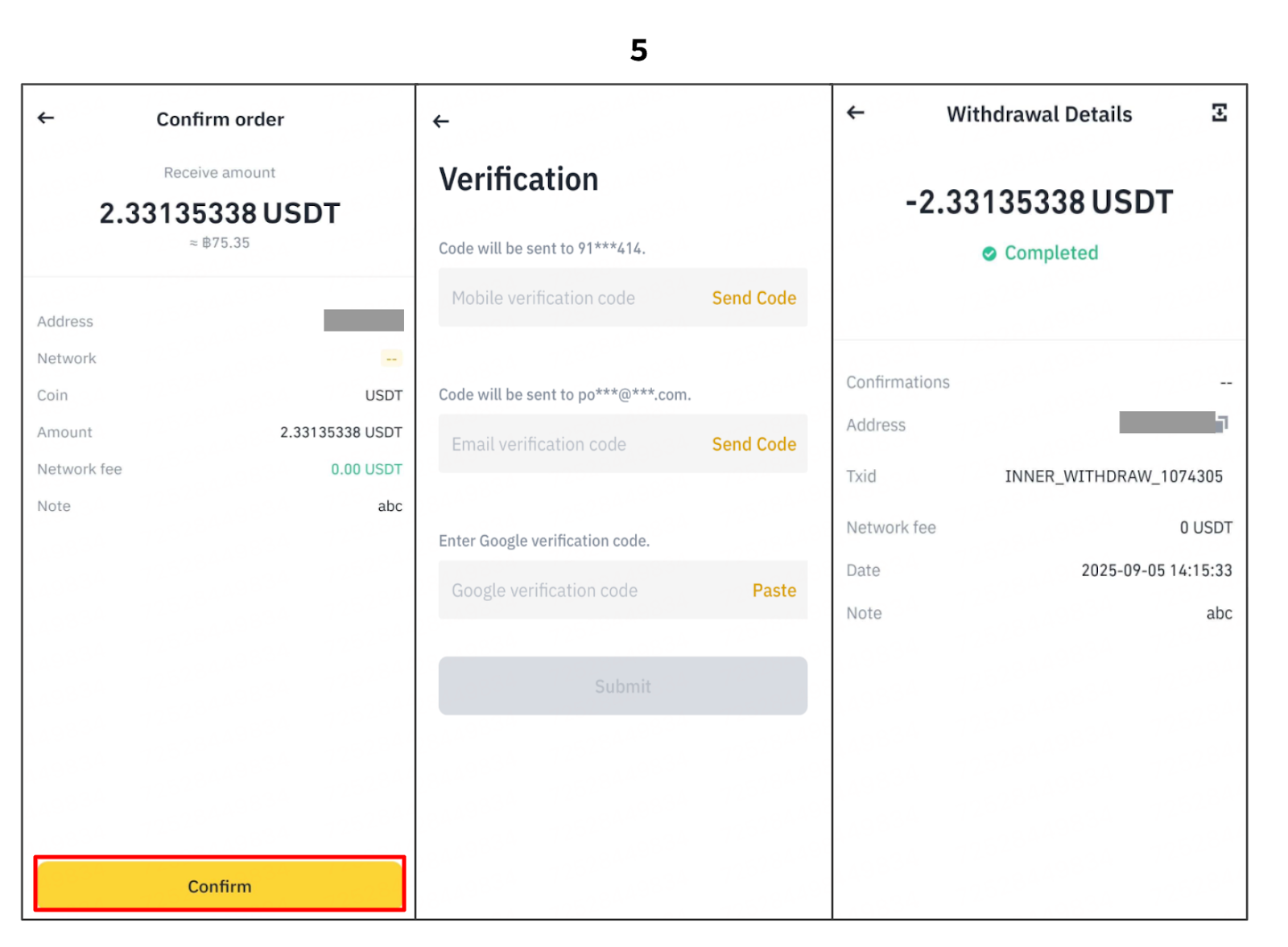
6. To check your transaction history, go to the [Wallet] page, tap the [Transaction History] icon in the top right corner, and select [Withdrawal]. Your transactions will then be displayed.
Please note that for an internal transfer within Binance TH, no TxID will be created. The TxID field will be shown as “INNER_WITHDRAW_Number” and you will see an internal transfer ID. In case you encounter any issues with this transaction, please provide the ID to Binance TH Support for more assistance.